.............
|
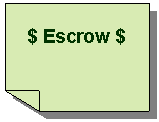 |
How Do I Use Escrow Service |
|
|
|
|
|
|
|
|
|
|
|
|
|
|
|
|
|
|
|
|
|
|
|
|
|
|
|
|
|
|
Escrow Service Example
Posted Project |
|
- This Example begins when a Buyer posts a project with the title, “Would like to monitor VOIP for IP and Convergence.”
- After the buyer posts the project in the TelecomMentor market place, it will appear as shown below.

|
|
| |
|
|
|
|
|
|
|
|
|
|
|
|
|
|
|
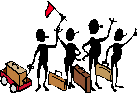 |
|
Bidding on the Project
|
|
| |
|
|
|
|
|
|
|
|
|
|
- After the buyer selects Escrow Service, the E symbol will be displayed for projects with Escrow Service.
- The Provider places a bid of $100 for the project.
- The Buyer awards the project to the Provider and awaits acceptance by the Provider.
- The Provider accepts the project.
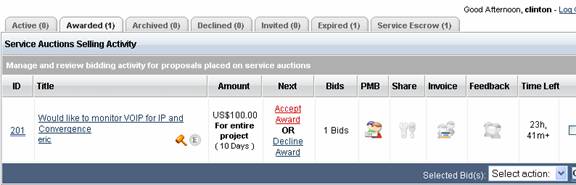
|
|
| |
|
|
|
|
|
|
|
|
|
|
|
|
|
|
|
Account Summary
- TelecomMentor emails the Buyer that the Provider accepts the project.
- TelecomMentor emails the Buyer and Provider contact information such as email addresses.
- The Buyer must pay Escrow for the Provider to begin work on the project.
- By paying Escrow, funds are secure with TelecomMentor Escrow Service and the Provider has confidence to begin the project.
- To pay Escrow, there must be sufficient funds in the Telecommentor Online Account.
- To learn how to Deposit funds, please click How to Use TelecomMentor.
|
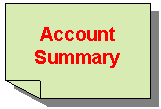 |
|
| |
|
|
|
|
|
|
|
 |
|
| |
|
|
|
|
|
|
|
|
|
|
|
|
|
|
|
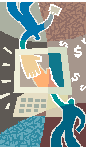 |
|
Project Buying Activity
- The Buyer’s project activity appears below.
- The Buyer will then be directed to the Secure Payment Preview screen to choose a payment.
|
|
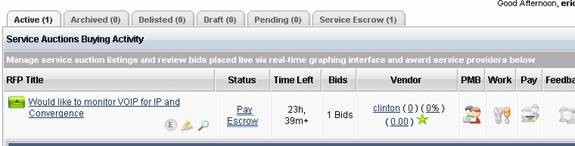 |
|
| |
|
|
|
|
|
|
|
|
|
|
|
|
|
|
|
Selecting the Payment Method
- The Buyer selects the Payment Method from the available Pull Down Menu.
- If the Buyer has funded the Online Account, the option to pay with the Online Account will become available.
- To learn how to Deposit funds, please select How to Use TelecomMentor.
- By clicking Invoice, the below pop up will appear.
|
|
|
|
|
|
|
|
|
|
|
|
|
|
|
|
|
|
|
|
|
|
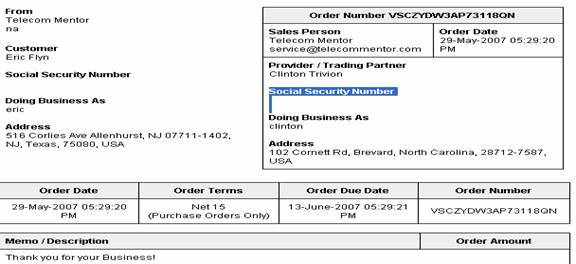 |
|
| |
|
|
|
|
|
|
|
|
|
|
|
|
|
|
|
| Secure Payment Preview |
 |
|
|
|
|
|
|
|
|
|
|
|
|
|
|
- The Secure Payment Preview screen displays the:
- Invoice Description
- Amount Paid
- Method of Payment Used
- The Buyer must now authorize the payment by checking the box provided, and proceeding with the payment, as shown below:
|
|
| |
|
|
|
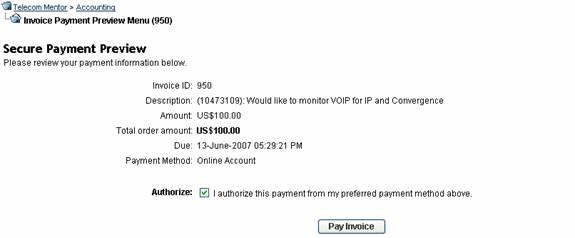 |
|
| |
|
|
|
|
|
|
|
|
|
|
|
|
|
|
|
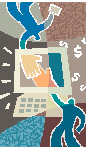 |
|
Service Escrow Buying Activity
- The Buyer transfers funds into the TelecomMentor Escrow Account, from My Control Panel (MYCP).
- The Service Buyer’s buying activity will show the updated Escrow status.
|
|
|
|
|
|
|
|
|
|
|
|
|
|
|
|
|
|
 |
|
| |
|
|
|
|
|
|
|
|
|
|
|
|
|
|
|
Provider Account Summary
- The Provider’s Account Summary will show the updated Escrow status, as shown below:
- Before beginning the project, the Online Account for the Provider, is updated, as shown below.
|
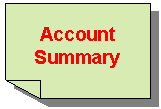 |
|
|
|
|
|
|
|
|
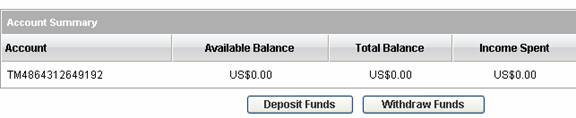 |
| |
|
|
|
|
|
|
|
|
|
|
|
|
|
|
|
Provider Service Escrow Selling Activity
The Selling Activity for the Provider appears below.
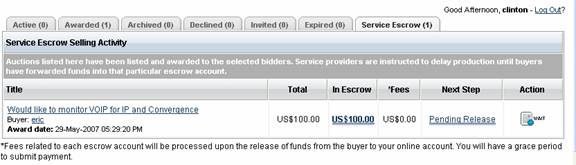
|
 |
| |
|
|
| |
|
|
|
|
|
|
|
|
|
|
|
|
|
|
|
Service Escrow Buying Activity
- The Provider may begin working on the project since the Buyer has shown interest and has deposited funds in the TelecomMentor Escrow Service.
- When the Provider completes the project, he is ready for payment.
- The Buyer must release funds from the Service Escrow Tab.
|
|
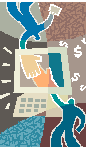 |
|
|
|
|
|
|
|
|
|
|
|
|
|
|
|
|
|
|
|
|
|
|
|
|
|
|
|
|
|
|
 |
| |
|
|
|
|
|
|
|
|
|
|
|
|
|
|
|
Provider Account Summary
- The Provider’s Account Summary will be updated as shown below.
- TelecomMentor deducts 5% from every project that uses TelecomMentor Escrow Service.
- The Provider receives $95 and TelecomMentor receives $5.
|
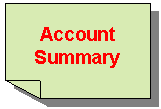 |
|
|
|
|
|
|
|
|
|
|
|
|
|
|
|
|
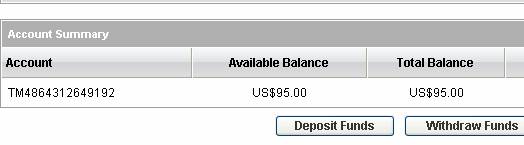 |
| |
|
|
|
|
|
|
|
|
|
|
|
|
|
|
|
Buyer Account Summary
The Online Account for the Buyer will be updated, as shown below. |
|
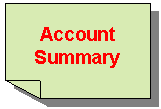 |
|
|
|
|
|
|
|
|
|
| |
|
|
|
|
|
|
|
|
|
|
|
|
|
|
|
 |
|
Provider Service Escrow Selling Activity
The Provider’s Service Escrow will appear as below. |
|
|
|
|
|
|
|
|
|
|
|
|
|
|
|
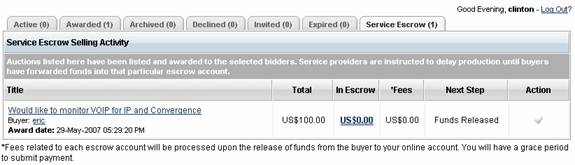 |
| |
|
|
|
|
|
|
|
|
|
|
|
|
|
|
|
 |
|
Buyer Service Escrow Buying Activity
The Service Escrow Activity Tab shows this information. |
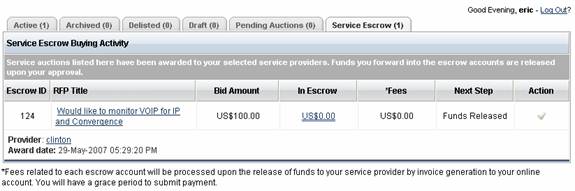 |
|
|
|
|
|
|
|
|
|
|
|
|
|
|
|
|